How to Make One Post Stick to the Top of the News Feed
Facebook news feed can become overwhelming with irrelevant content and you might find it difficult to check relevant posts from friends and family. Luckily, Facebook offers several customization tools to tune the News Feed to your preferences.

If you feel unnecessary posts dominate Facebook News Feed from barely known followers, distinct relatives and old friends, you can use the customization tricks below and get back your ideal News Feed.
1. Use Hide Posts
If you want to see fewer posts from a Facebook page or a specific friend, you can use the hide posts option. Here's how.
Step 1: Open Facebook on mobile or web.
Step 2: Find an unnecessary post from the feed and tap on the three-dot menu at the top.
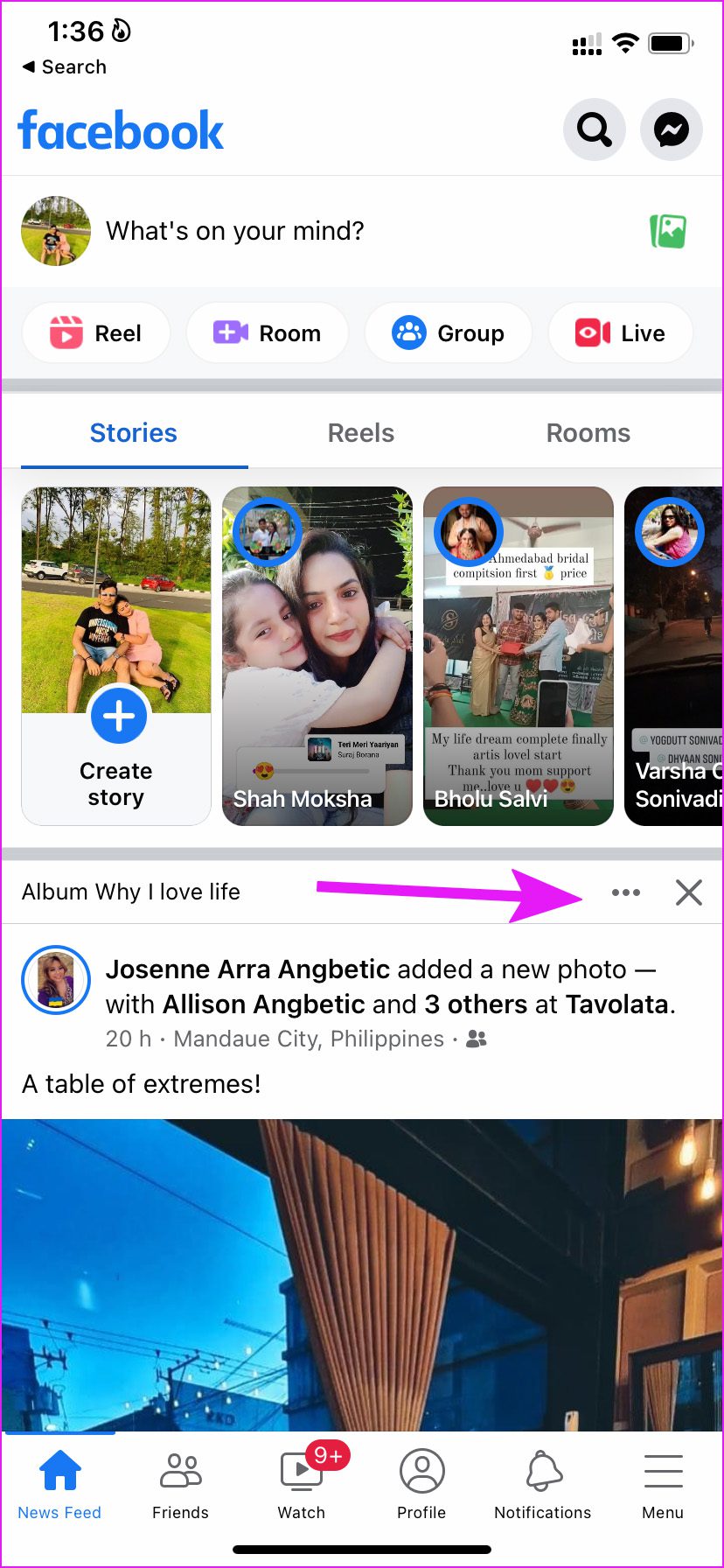
Step 3: Select Hide post from the context menu.

It might take a while, but you will see fewer posts from the page or friends after a few days. You can use the same 'Hide post' trick on five or six posts on the same Facebook account for best results.
2. Snooze Someone on Facebook
Maybe you are getting irritated by someone's upcoming marriage and too many updates, or continuous traveling pictures and updates on Facebook. There's an option to mute all updates from such friends for 30 days.
Step 1: From the Facebook news feed, find the friend whose posts you want to snooze for 30 days.
Step 2: Click on the three-dot menu at the top-right of your friend's latest post, and select Snooze friend for 30 days.
If within 30 days, you have change of heart and don't want to wait for 30 days, you can 'end snooze' a friend from Settings.
Step 1: Open Facebook app on your phone and tap on the Menu in bottom-left corner.
Step 2: Head to the Settings & Privacy, tap on it to expand the option, and select Settings.
Step 3: Under the Preferences section, tap on News Feed and select Snooze.
Step 4: Tap on End snooze. The posts from your friend will start appearing on your feed again.

3. Unfollow Someone
When you unfollow someone on Facebook, you stop seeing updates from the person while you still remain friends with them. It's the best way to mute someone on social media without affecting your friendship status. Here's how you can use it.
Step 1: Open Facebook on mobile and scroll down to your friend's post.
Step 2: Tap on the three-dot menu in the post's top-right corner and select Unfollow.
It can be time-consuming to unfollow dozens of friends and pages using the steps above. However, you can unfollow several people and pages at a time from Facebook settings.
Step 1: Go to Facebook Settings (refer to the steps in the previous section).
Step 2: Select News Feed.
Step 3: Tap on Unfollow.

You will see friends and pages with the most frequent updates at the top. Tap on the profile icons and stop seeing updates from those accounts or pages.
4. Add a Contact as Favorite on Facebook
If you want to prioritize posts from family members and close friends on Facebook News Feed, the easiest way is to add those accounts to Favorites.
There are two ways to add a contact in favorites. You can either do that from the News Feed or create a favorite list from the Facebook settings. Here's what you need to do.
Step 1: Find posts from friends and pages that you want to see higher in your News Feed.
Step 2: Tap on more menu (represented by three dots) in the top-right corner of the post and select Add friend to favorites.
You don't need to add everyone using this trick. The method is useful for one or two friends or Pages only. If you want to add such users as favorites from a single menu, you need to open Facebook Settings.
Step 1: Open Facebook Settings on your phone.
Step 2: Tap on News Feed.
Step 3: Select Favorites.
Step 4: Tap on the Add button beside contacts to see their posts higher in News Feed.

5. Hide Irrelevant Ads
While Facebook is good at targeting ads based on your search history and other preferences, the algorithm can miss the mark at times and end up showing unnecessary ads on your News Feed.
You have an option to hide such ads from the Feed. When you come across such ads on your News Feed, click on the More menu, and select Hide ad. You will no longer see that ad again in your browsing.
You can also report the ad if you have a problem with the content or check why you see this ad from the same menu.
Enjoy an Ideal Facebook News Feed
You are bound to close Facebook if you don't see relevant news updates on the default Feed. Instead of letting Facebook decide what to show and prioritize on your News Feed, you can take control and customize the News Feed to your liking.
Source: https://www.guidingtech.com/top-ways-to-customize-news-feed-on-facebook/











0 Response to "How to Make One Post Stick to the Top of the News Feed"
Postar um comentário